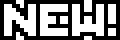Settings
System Configuration
Display
Anzeigeeinstellungen Hauptbildschirm wählen
NVIDIA GeForce_RTX_4090(\\.\...
Screen Mode
Windowed
Borderless Windowed
Full Screen
Resolution
Presets
Custom
Width
Height
High Resolution UI Settings
Scales the UI for better viewing on high resolution displays.
100% (HD) - Standard
150% (Full HD) - 1728x972 or higher
200% (WQHD) - 2304x1296 or higher
300% (4K) - 3456x1944 or higher
Default UI Size
Default Size
140%
120%
110%
100%
90%
80%
60%
Apply Change to All UI Components
Apply
Full Screen Mode Gamma Correction
Recommended Level: × is not visible / ◯ is just visible
Character Lighting
Frame Rate
None
Main Display Refresh Rate
60 fps (Refresh Rate 1/1)
30 fps (Refresh Rate 1/2)
Limit frame rate when client is inactive.
Limit FPS when away from keyboard.
Sound
Sound
Play sounds when window is not active.
BGM
Voice
Ambient Sounds
Sound Effects
System Sounds
Performance
Play music when mounted.
Enable normal battle music.
Enable city–state BGM in residential areas.
Play system sounds while waiting for Duty Finder.
Listening Position
Camera
Character
Volume Settings
Master Volume
BGM
Sound Effects
Voice
System Sounds
Ambient Sounds
Performance
Player Effects Volume
Self
Party Members
Other
DualSense/DUALSHOCK 4 =<Gui(63)/>Nur DX11-Version
Speaker Sounds
All System Sounds
Notices Only
None
Speaker Volume
Equalizer
Mode
Standard
Bass Boost
Treble Boost
Voice Boost
Logitech PRO-G 50mm
Optionale Einstellungen =<Gui(63)/>Nur DX11-Version
Enable Immerse Spatial Audio
Immerse Gamepack is not installed. Select the website button to download.
Graphics
Graphics Settings
Highest
Hoch (Desktop)
Hoch (Notebook)
Mittel (Desktop)
Mittel (Notebook)
Custom
Settings have been customized.
UI Resolution Settings
UI Resolution
Standard (HD/Full HD)
High (WQHD/4K)
Resolution
Graphics Upscaling
NVIDIA DLSS
AMD FSR
3D Resolution Scaling
Enable dynamic resolution.
Frame Rate Threshold
Below 30 fps
Below 60 fps
Always Enabled
Display Settings
Use low-detail models on distant objects. (LOD)
Enable dynamic grass interaction.
Real-time Reflections
Maximum
High
Standard
Disable
Edge Smoothing (Anti-aliasing)
TSCMAA
TSCMAA + Camera Jitter
FXAA
Disable
Transparent Lighting Quality
High
Standard
Grass Quality
High
Standard
Low
Hide
Parallax Occlusion
High
Standard
Tessellation
High
Standard
Glare
Standard
Disable
Shadows
Self
Show
Hide
Party Members
Show
Hide
Other NPCs
Show
Hide
Enemies
Show
Hide
Shadow Quality
Use low-detail models on shadows. (LOD)
Use low-detail models on distant object shadows. (LOD)
Shadow Resolution
High - 2048p
Normal - 1024p
Low - 512p
Shadow Cascading
Maximum
Standard
Minimize
Shadow Softening
Maximum
Strong
Some
Cast Shadows
Maximum
Standard
Minimize
Texture Detail
Texture Resolution
High
Standard
Anisotropic Filtering
x16
x8
x4
Movement Physics
You
Full
Some
Disable
Party
Full
Some
Disable
Other
Full
Some
Disable
Enemies
Full
Some
Disable
Effects
Naturally darken the edges of the screen. (Limb Darkening)
Blur the graphics around an object in motion. (Radial Blur)
Screen Space Ambient Occlusion
GTAO: Quality
GTAO: Standard
HBAO+: Quality
HBAO+: Standard
Strong
Weak
Disable
Glare
Normal
Low
Water Refraction
Standard
Low
Disable
Cinematic Cutscenes
Enable depth of field.
Mouse
Mouse Settings
Allow resolution changes via mouse drag.
Limit mouse operation to game window.
Mouse Camera Sensitivity
Expanded Mouse Functionality Settings
Hardware Cursor: FFXIV Custom
Mouse Cursor Size
Maximum
Large
Standard
Hardware Cursor: OS Standard
Software Cursor
Enable tracking.
Mouse Cursor Size
Maximum
Large
Standard
Gamepad Speaker Settings
Controller Settings
Enable gamepad.
Device:
Joystick (Razer Tartarus Pro)
Gamepad Type
ABXY (360)
ABXY (Series X|S)
×○□△
×○□△ + Touch Pad (PS4)
×○□△ + Touch Pad (PS5)
Keep gamepad enabled when client is inactive.
Enable vibration.
Enable + auto-run.
Anpassen der Fenstergröße mit <Gui(17)/> aktivieren
Einfügen von Text mit <Gui(12)/>+<Gui(13)/> aktivieren
Stick Sensitivity
Enable virtual mouse.
Enable DualSense / DUALSHOCK 4 functionality.
Kompatiblen Controllern steht Vibration und das Abspielen von Tönen zur Verfügung. (<Gui(63)/> Nur DX11-Version.)
Controller Customization
Calibration
Begin
Keybind
Begin
Theme Settings
Theme Settings
Dark
Light
Classic FF
Clear Blue
Diese Funktion ändert das Farbschema der UI-Fenster (mit einigen Ausnahmen). ※ Änderungen treten nach erneutem Login in Effekt.
Other Settings
Screenshot Format
PNG (High Quality)
JPEG (Standard Quality)
Screenshot Folder
C:\Users\User\Documents\My Games\FINAL FANTASY XIV - A Real...
Edit
Auto-AFK Settings
Time Before Auto-AFK
Never
5m
10m
30m
60m
Display Limits
Character and Object Quantity
Maximum
High
Normal
Low
Minimize
Open Windows
Unlimited
30
25
20
15
10
Lang.
Cutscene Audio
Adjust to Client
Japanese
English
German
French
※Depending on language selected, audio may not match subtitles.
Group Pose/Idling Camera Settings
Switch to idling camera when auto-AFK activates.
Switch online status to Camera Mode while active.
Accessibility Settings
Visual Alerts
Enable visual alerts.
Element Size
Transparency Settings
Color Filtering Settings
Enable Color Filtering
None
Type 1 (Protanopia)
Type 2 (Deuteranopia)
Type 3 (Tritanopia)
Strength
HP
MP
CP
GP
Character Configuration
Control Settings
General
Move Character
Standard Type (Character-based)
Legacy Type (Camera-based)
Disable camera pivot.
Maintain camera distance.
Activate standard type auto-fly/auto-dive.
Flying Mount Takeoff
Auto: Take off on jump
Manual: Take off on double jump
Chat Mode Settings
Enable direct chat.
Cutscene Skipping
Skip playback of previously viewed scenario cutscenes.
Skip playback of previously viewed transportation cutscenes.
Skip playback of housing cutscenes.
Camera
Mouse/Keyboard
3rd Person Camera
Reverse Y-axis.
Reverse X-axis.
1st Person Camera
Reverse Y-axis.
Reverse X-axis.
Rotation in Character Preview
Reverse Y-axis.
Reverse X-axis.
Movement in Character Preview
Reverse Y-axis.
Reverse X-axis.
Controller
3rd Person Camera
Reverse Y-axis.
Reverse X-axis.
1st Person Camera
Reverse Y-axis.
Reverse X-axis.
Rotation in Character Preview
Reverse Y-axis.
Reverse X-axis.
Movement in Character Preview
Reverse Y-axis.
Reverse X-axis.
Standard Type Camera Auto-adjustment
Only When Moving
Always
Disable
Enable Y-axis auto-adjustment.
1st Person Camera Auto-adjustment
Only When Moving
Always
Disable
Enable Y-axis auto-adjustment.
Switch to 1st person view when fully zoomed in.
Enable camera effects when initiating actions.
Camera Speed (Stick)
Camera Speed (Keyboard)
Character Turn Speed
3rd Person Camera Angle
Quest Progression Settings
Hide nearby players when close to quest NPCs.
Auch Gruppenmitglieder ausblenden
Hide nearby players when interacting with quest NPCs.
Auch Gruppenmitglieder ausblenden
Event Camera Settings
Look at target when speaking.
Objectives
Target Settings
Automatically lock on target when initiating auto-attack.
Automatically face target when using action.
Disable targeting of pets and minions when in battle.
Switch target circle to target select.
Auto-target Settings
When executing a target-based attack with no target specified:
Auto-target according to priority.
Auto-target Priority
Line of Sight
Closest Range
Enable full auto-target.
Target Type: Target Closest Enemies
Type 1: Ignore Depth
Type 2: Cone
GROUND TARGETING MODE
Target Ring
Locked to Cursor
Frei (Bewegen mit <CommandIcon(13)/>+<CommandIcon(20)/>)
Cursor Speed (When Unlocked)
Limit ring movement to targeting range.
Press action twice to execute.
Target Display Settings
Highlight potential targets.
Display target ring.
Display target lines.
Display aggro lines.
Click Filter Settings
Enable selection of target nearest to mouse cursor.
Click Filter Targets
All
Friend List
Party
Enemy
Aggroing Enemies
Others
Non-party PCs
Party Members
Alliance Members
Pets
Enemy
Aggroing Enemies
Duty-specific Enemies
NPCs/Objects
minion name
Signs
Filters
Target Filter Settings
Enable target cycling:
While weapon is sheathed.
All
Friend List
Party
Enemy
Aggroing Enemies
Others
Non-party PCs
Party Members
Alliance Members
Pets
Duty-specific Enemies
NPCs/Objects
minion name
Signs
While weapon is drawn.
All
Friend List
Party
Enemy
Aggroing Enemies
Others
Non-party PCs
Party Members
Alliance Members
Pets
Duty-specific Enemies
NPCs/Objects
minion name
Signs
Filter Customization
Enable customization.
Durchschalten mit <Gui(12)/>+<Gui(11)/>
All
Friend List
Party
Enemy
Aggroing Enemies
Others
Non-party PCs
Party Members
Alliance Members
Pets
Duty-specific Enemies
NPCs/Objects
minion name
Signs
Durchschalten mit <Gui(12)/>+<Gui(8)/>
All
Friend List
Party
Enemy
Aggroing Enemies
Others
Non-party PCs
Party Members
Alliance Members
Pets
Duty-specific Enemies
NPCs/Objects
minion name
Signs
Durchschalten mit <Gui(12)/>+<Gui(10)/>
All
Friend List
Party
Enemy
Aggroing Enemies
Others
Non-party PCs
Party Members
Alliance Members
Pets
Duty-specific Enemies
NPCs/Objects
minion name
Signs
Durchschalten mit <Gui(12)/>+<Gui(9)/>
All
Friend List
Party
Enemy
Aggroing Enemies
Others
Non-party PCs
Party Members
Alliance Members
Pets
Duty-specific Enemies
NPCs/Objects
minion name
Signs
Character
Character Settings
Display Headgear
Manually adjust visor (select gear only).
Display Sheathed Arms
Auto-sheathe weapon when not in battle.
Auto-sheathe Delay
Idle Animation Delay
Randomize idle animation.
Effects While in Motion
Show All
Show Own
Disable
Battle Effects Settings
Self
Show All
Simplified
Disable
Party
Show All
Simplified
Disable
Others (excl. PvP)
Show All
Simplified
Disable
PvP Opponents
All
Some
Disable
Mouse
Mouse Targeting
Enable clicking on self.
Disable right-click selection of player characters.
Disable right-click selection of non-player characters in battle.
Disable right-click selection of minions.
Enable clicking on field to remove target.
Mouse Wheel Settings
Scroll Up
Not Assigned
Zoom Camera In
Zoom Camera Out
Cycle Enemies (Nearest to Farthest)
Cycle Enemies (Farthest to Nearest)
Scroll Down
Not Assigned
Zoom Camera In
Zoom Camera Out
Cycle Enemies (Nearest to Farthest)
Cycle Enemies (Farthest to Nearest)
Scroll Up (+control)
Not Assigned
Zoom Camera In
Zoom Camera Out
Cycle Enemies (Nearest to Farthest)
Cycle Enemies (Farthest to Nearest)
Scroll Down (+control)
Not Assigned
Zoom Camera In
Zoom Camera Out
Cycle Enemies (Nearest to Farthest)
Cycle Enemies (Farthest to Nearest)
Scroll Up (+option)
Not Assigned
Zoom Camera In
Zoom Camera Out
Cycle Enemies (Nearest to Farthest)
Cycle Enemies (Farthest to Nearest)
Scroll Down (+option)
Not Assigned
Zoom Camera In
Zoom Camera Out
Cycle Enemies (Nearest to Farthest)
Cycle Enemies (Farthest to Nearest)
Scroll Up (+shift)
Not Assigned
Zoom Camera In
Zoom Camera Out
Cycle Enemies (Nearest to Farthest)
Cycle Enemies (Farthest to Nearest)
Scroll Down (+shift)
Not Assigned
Zoom Camera In
Zoom Camera Out
Cycle Enemies (Nearest to Farthest)
Cycle Enemies (Farthest to Nearest)
Item Settings
Inventory Settings
Inventory Interface
Normal
Expanded
9 Seals
Retainer Inventory Interface
Normal
Expanded
Store all newly obtained items in the Armoury Chest.
Store all newly crafted items in your Inventory.
Remove dim effect from unequippable gear in the Armoury Chest.
Store all newly obtained items in the last open inventory slot.
Subcommand Settings
Level Sync
Sort Customization
Item Category
Standard
Reversed
None
Lv.
Ascending
Descending
None
Item Level
Ascending
Descending
None
Stack Size
Ascending
Descending
Sort Method
Fill tabs in order.
Sort items into sections based on category.
Shop Settings
Display confirmation prompt when selling items.
Meldable Items
Spiritbound Items
Unique/Untradable Items
UI Settings
General
Main Menu
Icons
Controller Mode Type
Display main menu (mouse mode only).
Enable draggable shortcuts.
Map Settings
Shortcut display type.
Close immediately
Close when active
Restore map when not moving.
Current
Frozen
Map Font Size
Large
Standard
Map Transparency
Reverse stick up/down control.
Reverse stick left/right control.
Help
Display item help.
Enable toggling between NQ and HQ text.
Taste: <CommandIcon(14)/>
Ctrl
Umschalt
Enable help text toggling.
Taste: <CommandIcon(15)/>
Ctrl
Umschalt
Display action help.
Position
Next to Cursor
Fixed (Reversed)
Fixed
Display pop-up help.
Tooltip Size
Maximum
Large
Standard
Display Active Help windows.
Display help text when using cross-type main commands.
Recommendations
Show upon login.
Show upon area change.
Playguide
Show upon login.
Show upon area change.
Achievements
Display achievements nearing completion as login notification.
Instant Portraits
Show party member portraits at the start of duty.
Display party member portraits notification.
Display portraits in the player commendation window.
HUD
Character Information
Display flying text.
Flying Text Size
Maximum
Large
Standard
Display pop-up text.
Pop-up Text Size
Maximum
Large
Standard
Display parameter bars.
Display EXP bar.
Display inventory grid.
Display duty list.
Number of Duties Displayed
5
4
3
2
0
Hide duty list during instanced duty.
Hide duty list during non-instanced duty.
Display registered duties in Timers.
Display duty registration details in Timers.
Display minimap.
Display gil.
Display server info.
Clock Type
Default to Language Setting
24-hour Format
12-hour Format
Eorzea Time
Local Time
Server Time
Display current World name.
Display limit gauge.
Display Main Scenario Guide.
Hide when all quests complete.
Display character portraits with battle dialogue widget.
Targets
Target Information
Display only detrimental effects you inflict on target.
Overhead Name Display
Full Name
Surname Abbreviated
Forename Abbreviated
Initials
Apply Display Name Settings
Display enmity list.
Display Progress Bar
Display focus target information.
Overhead Name Display
Full Name
Surname Abbreviated
Forename Abbreviated
Initials
Apply Display Name Settings
Display target's remaining HP percentage.
Crystalline Conflict (PvP)
Display affiliated team on left side of Progress Gauge.
Display affiliated team on left side of map.
Display final countdown.
Party List
Party List
Display party list.
Name Display Settings
Full Name
Surname Abbreviated
Forename Abbreviated
Initials
Hide party list when solo.
Status Effect Icon Display Maximum
5
6
7
8
9
10
Display remaining time of status effects.
Alliance List
Display alliance list 1.
Display alliance list 2.
Party List Sorting
Define party list role order.
Tank
DPS
Healer
Tank
Healer
DPS
Healer
Tank
DPS
DPS
Healer
Tank
Other
DPS
Healer
Tank
Role Sort Settings
Overhead Name Display
You
Display Name Presets
Custom
You
Display Name Settings
Always
During Battle
Out of Battle
When Targeted
Never
Display Type
Full Name
Surname Abbreviated
Forename Abbreviated
Initials
Title
Show
Hide
HP Bar Settings
Always
During Battle
When HP is below 100%
Never
Companion
Display Name Settings
Always
During Battle
Out of Battle
When Targeted
Never
HP Bar Settings
Always
During Battle
When HP is below 100%
Never
Pets
Display Name Settings
Always
During Battle
Out of Battle
When Targeted
Never
Other
Display Name Presets
Show All
Standard
Minimize
Hide
Custom
Party Members
Display Name Settings
Always
During Battle
Out of Battle
When Targeted
Never
Display Type
Full Name
Surname Abbreviated
Forename Abbreviated
Initials
Title Display Settings
Show
Hide
HP Bar Settings
Always
During Battle
When HP is below 100%
Never
Companion Display Name Settings
Always
During Battle
Out of Battle
When Targeted
Never
Companion HP Bar Settings
Always
During Battle
When HP is below 100%
Never
Pet Display Name Settings
Always
During Battle
Out of Battle
When Targeted
Never
Alliance Members
Display Name Settings
Always
During Battle
Out of Battle
When Targeted
Never
Display Type
Full Name
Surname Abbreviated
Forename Abbreviated
Initials
Title Display Settings
Show
Hide
HP Bar Settings
Always
During Battle
When HP is below 100%
Never
Pet Display Name Settings
Always
During Battle
Out of Battle
When Targeted
Never
Other PCs
Display Name Settings
Always
During Battle
Out of Battle
When Targeted
Never
Display Type
Full Name
Surname Abbreviated
Forename Abbreviated
Initials
Title Display Settings
Show
Hide
HP Bar Settings
Always
During Battle
When HP is below 100%
Never
Companion Display Name Settings
Always
During Battle
Out of Battle
When Targeted
Never
Companion HP Bar Settings
Always
During Battle
When HP is below 100%
Never
Pet Display Name Settings
Always
During Battle
Out of Battle
When Targeted
Never
Friend List
Display Name Settings
Always
During Battle
Out of Battle
When Targeted
Never
Display Type
Full Name
Surname Abbreviated
Forename Abbreviated
Initials
Title Display Settings
Show
Hide
HP Bar Settings
Always
During Battle
When HP is below 100%
Never
Companion Display Name Settings
Always
During Battle
Out of Battle
When Targeted
Never
Companion HP Bar Settings
Always
During Battle
When HP is below 100%
Never
Pet Display Name Settings
Always
During Battle
Out of Battle
When Targeted
Never
NPCs
Display Name Presets
Show All
Standard
Minimize
Hide
Custom
Unengaged Enemies
Display Name Settings
Always
When Targeted
Never
HP Bar Settings
Always
When HP is below 100%
Never
Engaged Enemies
Display Name Settings
Always
When Targeted
Never
HP Bar Settings
Always
When HP is below 100%
Never
Claimed Enemies
Display Name Settings
Always
When Targeted
Never
HP Bar Settings
Always
When HP is below 100%
Never
Unclaimed Enemies
Display Name Settings
Always
When Targeted
Never
HP Bar Settings
Always
When HP is below 100%
Never
NPCs
Display Name Settings
Always
When Targeted
Never
HP Bar Settings
Always
When HP is below 100%
Never
Objects
Display Name Settings
Always
When Targeted
Never
HP Bar Settings
Always
When HP is below 100%
Never
minion name
Display Name Settings
Always
When Targeted
Never
Indoor Furnishings
Display Name Settings
Always
When Targeted
Never
Outdoor Furnishings
Display Name Settings
Always
When Targeted
Never
Other Companions
Other Pets
PvP
Display Name Presets
Show All
Standard
Minimize
Hide
Custom
Frontline (Maelstrom)
Frontline (Order of the Twin Adder)
Frontline (Immortal Flames)
PvP Display Name Settings
Display Type
Full Name
Abbreviated
CC (PvP) Display Name Settings
Display Name Settings
Always
During Battle
Out of Battle
When Targeted
Never
Display Type
Full Name
Surname Abbreviated
Forename Abbreviated
Initials
Title Display Settings
Show
Hide
HP Bar Settings
Always
During Battle
When HP is below 100%
Never
General
General
Display class or job icons with nameplate.
※Display will change in accordance with PvP duties.
Type 1
Tур 2
Public Areas
Self/Party/Alliance
Other Players
Duty
Self/Party/Alliance
Other Players
Enable display of Traveler title in instanced duties.
※The Traveler title indicates a player is visiting another data center.
Display Name Size
Maximum
Large
Standard
Small
Minimize
Party Members
Apply colors according to role.
※Only applicable to PvE duties.
Tank
Healer
DPS
Other
Hotbar Settings
Display
Hotbar Display Settings
Display recast times.
Recast Timer Position
Type 1: Bottom Left
Type 2: Centered
Hide unassigned slots.
Display hotbar numbers.
Enable hotbar cycling button.
Include pet hotbar when cycling.
Enable drag-and-drop repositioning.
Pet Hotbar
Hotbar 1
Hotbar 2
Hotbar 3
Hotbar 4
Hotbar 5
Hotbar 6
Hotbar 7
Hotbar 8
Hotbar 9
Hotbar 10
Pet Hotbar Display Settings
When pet hotbar is available in a duty:
Display both pet hotbar and cross hotbar.
Display only cross hotbar.
Display only pet hotbar.
Pet Hotbar Auto-display Settings
Display both pet hotbar and hotbar 1.
Display only pet hotbar.
Display only hotbar 1.
Automatically replace hotbar 1 with pet hotbar when mounted.
Automatically replace hotbar 1 when a fashion accessory is equipped.
Sharing
Shared Hotbar
Hotbar Settings
Hotbar 1
Hotbar 2
Hotbar 3
Hotbar 4
Hotbar 5
Hotbar 6
Hotbar 7
Hotbar 8
Hotbar 9
Hotbar 10
Cross Hotbar
Hotbar 1
Hotbar 2
Hotbar 3
Hotbar 4
Hotbar 5
Hotbar 6
Hotbar 7
Hotbar 8
Cross
General Settings
Enable cross hotbar.
Always display cross hotbar.
Display hotbar help.
Use pet hotbar.
Use pet hotbar for mount actions and fashion accessories.
Automatically replace cross hotbar with pet hotbar.
Enable duty action input.
Display control guide.
Enable edit mode.
Cross Hotbar Transparency
Standard
Active Set
Inactive Set
Cross Hotbar Controls
Hold
Toggle
Mixed
Cross Hotbar Display Type
Nach Art: <Gui(7)/>+<Gui(11)/><Gui(8)/><Gui(9)/><Gui(10)/> / <Gui(7)/>+<Gui(11)/><Gui(8)/><Gui(9)/><Gui(10)/>
Nach Funktion: <Gui(7)/>+<Gui(7)/> / <Gui(11)/><Gui(8)/><Gui(9)/><Gui(10)/>+<Gui(11)/><Gui(8)/><Gui(9)/><Gui(10)/>
W Cross Hotbar Display Settings
Always display WXHB.
Return to XHB after WXHB input.
Position WXHB separately from XHB.
(Set position on HUD Layout screen)
WXHB input timer:
Custom
PvE Settings
Expanded Hold Controls (Cannot Use Toggle Type)
Enable expanded controls with +.
Bei <CommandIcon(15)/>→<CommandIcon(14)/> einblenden:
Cross Hotbar 1 - Left
Cross Hotbar 1 - Right
Cross Hotbar 2 - Left
Cross Hotbar 2 - Right
Cross Hotbar 3 - Left
Cross Hotbar 3 - Right
Cross Hotbar 4 - Left
Cross Hotbar 4 - Right
Cross Hotbar 5 - Left
Cross Hotbar 5 - Right
Cross Hotbar 6 - Left
Cross Hotbar 6 - Right
Cross Hotbar 7 - Left
Cross Hotbar 7 - Right
Cross Hotbar 8 - Left
Cross Hotbar 8 - Right
Cycle Up - Right
Cycle Up - Left
Cycle Down - Right
Cycle Down - Left
Bei <CommandIcon(14)/>→<CommandIcon(15)/> einblenden:
Cross Hotbar 1 - Left
Cross Hotbar 1 - Right
Cross Hotbar 2 - Left
Cross Hotbar 2 - Right
Cross Hotbar 3 - Left
Cross Hotbar 3 - Right
Cross Hotbar 4 - Left
Cross Hotbar 4 - Right
Cross Hotbar 5 - Left
Cross Hotbar 5 - Right
Cross Hotbar 6 - Left
Cross Hotbar 6 - Right
Cross Hotbar 7 - Left
Cross Hotbar 7 - Right
Cross Hotbar 8 - Left
Cross Hotbar 8 - Right
Cycle Up - Right
Cycle Up - Left
Cycle Down - Right
Cycle Down - Left
Doppeltes Kommandomenü aktivieren (Doppeldruck auf <CommandIcon(15)/>)
Enable only action buttons.
Richtungstasten und Aktionstasten
Display with: Left/ double tap
Cross Hotbar 1 - Left
Cross Hotbar 1 - Right
Cross Hotbar 2 - Left
Cross Hotbar 2 - Right
Cross Hotbar 3 - Left
Cross Hotbar 3 - Right
Cross Hotbar 4 - Left
Cross Hotbar 4 - Right
Cross Hotbar 5 - Left
Cross Hotbar 5 - Right
Cross Hotbar 6 - Left
Cross Hotbar 6 - Right
Cross Hotbar 7 - Left
Cross Hotbar 7 - Right
Cross Hotbar 8 - Left
Cross Hotbar 8 - Right
Cycle Up - Right
Cycle Up - Left
Cycle Down - Right
Cycle Down - Left
Display with: Right/ double tap
Cross Hotbar 1 - Left
Cross Hotbar 1 - Right
Cross Hotbar 2 - Left
Cross Hotbar 2 - Right
Cross Hotbar 3 - Left
Cross Hotbar 3 - Right
Cross Hotbar 4 - Left
Cross Hotbar 4 - Right
Cross Hotbar 5 - Left
Cross Hotbar 5 - Right
Cross Hotbar 6 - Left
Cross Hotbar 6 - Right
Cross Hotbar 7 - Left
Cross Hotbar 7 - Right
Cross Hotbar 8 - Left
Cross Hotbar 8 - Right
Cycle Up - Right
Cycle Up - Left
Cycle Down - Right
Cycle Down - Left
Set Selection
Enable auto hotbar switching when drawing/sheathing weapon.
Enable customization for when weapon is sheathed.
Hotbar 1
Hotbar 2
Hotbar 3
Hotbar 4
Hotbar 5
Hotbar 6
Hotbar 7
Hotbar 8
Enable customization for when weapon is drawn.
Hotbar 1
Hotbar 2
Hotbar 3
Hotbar 4
Hotbar 5
Hotbar 6
Hotbar 7
Hotbar 8
PvP Settings
Enable PvP Settings
Expanded Hold Controls (Cannot Use Toggle Type)
Enable expanded controls with +.
Bei <CommandIcon(15)/>→<CommandIcon(14)/> einblenden:
Cross Hotbar 1 - Left
Cross Hotbar 1 - Right
Cross Hotbar 2 - Left
Cross Hotbar 2 - Right
Cross Hotbar 3 - Left
Cross Hotbar 3 - Right
Cross Hotbar 4 - Left
Cross Hotbar 4 - Right
Cross Hotbar 5 - Left
Cross Hotbar 5 - Right
Cross Hotbar 6 - Left
Cross Hotbar 6 - Right
Cross Hotbar 7 - Left
Cross Hotbar 7 - Right
Cross Hotbar 8 - Left
Cross Hotbar 8 - Right
Cycle Up - Right
Cycle Up - Left
Cycle Down - Right
Cycle Down - Left
Bei <CommandIcon(14)/>→<CommandIcon(15)/> einblenden:
Cross Hotbar 1 - Left
Cross Hotbar 1 - Right
Cross Hotbar 2 - Left
Cross Hotbar 2 - Right
Cross Hotbar 3 - Left
Cross Hotbar 3 - Right
Cross Hotbar 4 - Left
Cross Hotbar 4 - Right
Cross Hotbar 5 - Left
Cross Hotbar 5 - Right
Cross Hotbar 6 - Left
Cross Hotbar 6 - Right
Cross Hotbar 7 - Left
Cross Hotbar 7 - Right
Cross Hotbar 8 - Left
Cross Hotbar 8 - Right
Cycle Up - Right
Cycle Up - Left
Cycle Down - Right
Cycle Down - Left
Doppeltes Kommandomenü aktivieren (Doppeldruck auf <CommandIcon(15)/>)
Enable only action buttons.
Richtungstasten und Aktionstasten
Display with: Left/ double tap
Cross Hotbar 1 - Left
Cross Hotbar 1 - Right
Cross Hotbar 2 - Left
Cross Hotbar 2 - Right
Cross Hotbar 3 - Left
Cross Hotbar 3 - Right
Cross Hotbar 4 - Left
Cross Hotbar 4 - Right
Cross Hotbar 5 - Left
Cross Hotbar 5 - Right
Cross Hotbar 6 - Left
Cross Hotbar 6 - Right
Cross Hotbar 7 - Left
Cross Hotbar 7 - Right
Cross Hotbar 8 - Left
Cross Hotbar 8 - Right
Cycle Up - Right
Cycle Up - Left
Cycle Down - Right
Cycle Down - Left
Display with: Right/ double tap
Cross Hotbar 1 - Left
Cross Hotbar 1 - Right
Cross Hotbar 2 - Left
Cross Hotbar 2 - Right
Cross Hotbar 3 - Left
Cross Hotbar 3 - Right
Cross Hotbar 4 - Left
Cross Hotbar 4 - Right
Cross Hotbar 5 - Left
Cross Hotbar 5 - Right
Cross Hotbar 6 - Left
Cross Hotbar 6 - Right
Cross Hotbar 7 - Left
Cross Hotbar 7 - Right
Cross Hotbar 8 - Left
Cross Hotbar 8 - Right
Cycle Up - Right
Cycle Up - Left
Cycle Down - Right
Cycle Down - Left
Set Selection
Enable auto hotbar switching when drawing/sheathing weapon.
Enable customization for when weapon is sheathed.
Hotbar 1
Hotbar 2
Hotbar 3
Hotbar 4
Hotbar 5
Hotbar 6
Hotbar 7
Hotbar 8
Enable customization for when weapon is drawn.
Hotbar 1
Hotbar 2
Hotbar 3
Hotbar 4
Hotbar 5
Hotbar 6
Hotbar 7
Hotbar 8
Log Window Settings
General
Overhead Name Display
Overhead Name Display
Chat Log Settings
Chat Prompt Font Size
Enable lip sync during chat.
Enable profanity filter.
Display error messages when actions fail.
Display recast timer error messages.
Display altitude error messages.
Enable log window item linking.
Enable resizing of log window.
Add time stamp to log messages.
Time Settings
Local Time
Server Time
Clock Type
24-hour Format
12-hour Format
Log Text Colors
Log Text Colors
Log Filters
General
Battle
Event
Chat
Details
General
Font Size
Add time stamp to log messages.
Log Window Transparency
Battle
Font Size
Add time stamp to log messages.
Log Window Transparency
Event
Font Size
Add time stamp to log messages.
Log Window Transparency
Chat
Font Size
Add time stamp to log messages.
Log Window Transparency
Notification Sounds
Select notification sounds when receiving a message.
Emotes to Self
Type 4
Tell
Type 2
Party
Type 1
Alliance
Type 1
Free Company
Type 1
PvP Team
Type 1
Cross-world Linkshell [1]
Type 1
Cross-world Linkshell [2]
Type 1
Cross-world Linkshell [3]
Type 1
Cross-world Linkshell [4]
Type 1
Cross-world Linkshell [5]
Type 1
Cross-world Linkshell [6]
Type 1
Cross-world Linkshell [7]
Type 1
Cross-world Linkshell [8]
Type 1
Linkshell [1]
Type 1
Linkshell [2]
Type 1
Linkshell [3]
Type 1
Linkshell [4]
Type 1
Linkshell [5]
Type 1
Linkshell [6]
Type 1
Linkshell [7]
Type 1
Linkshell [8]
Type 1
Novice Network
Type 1